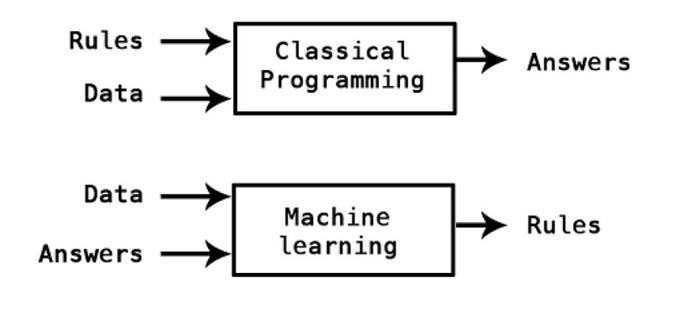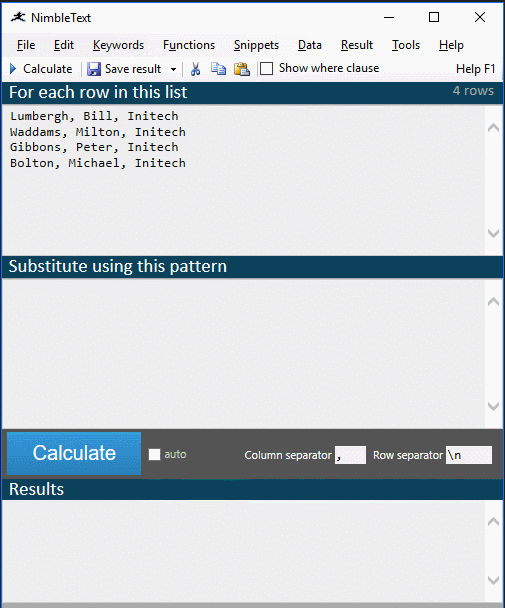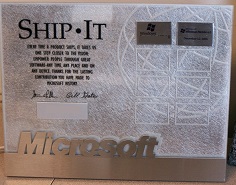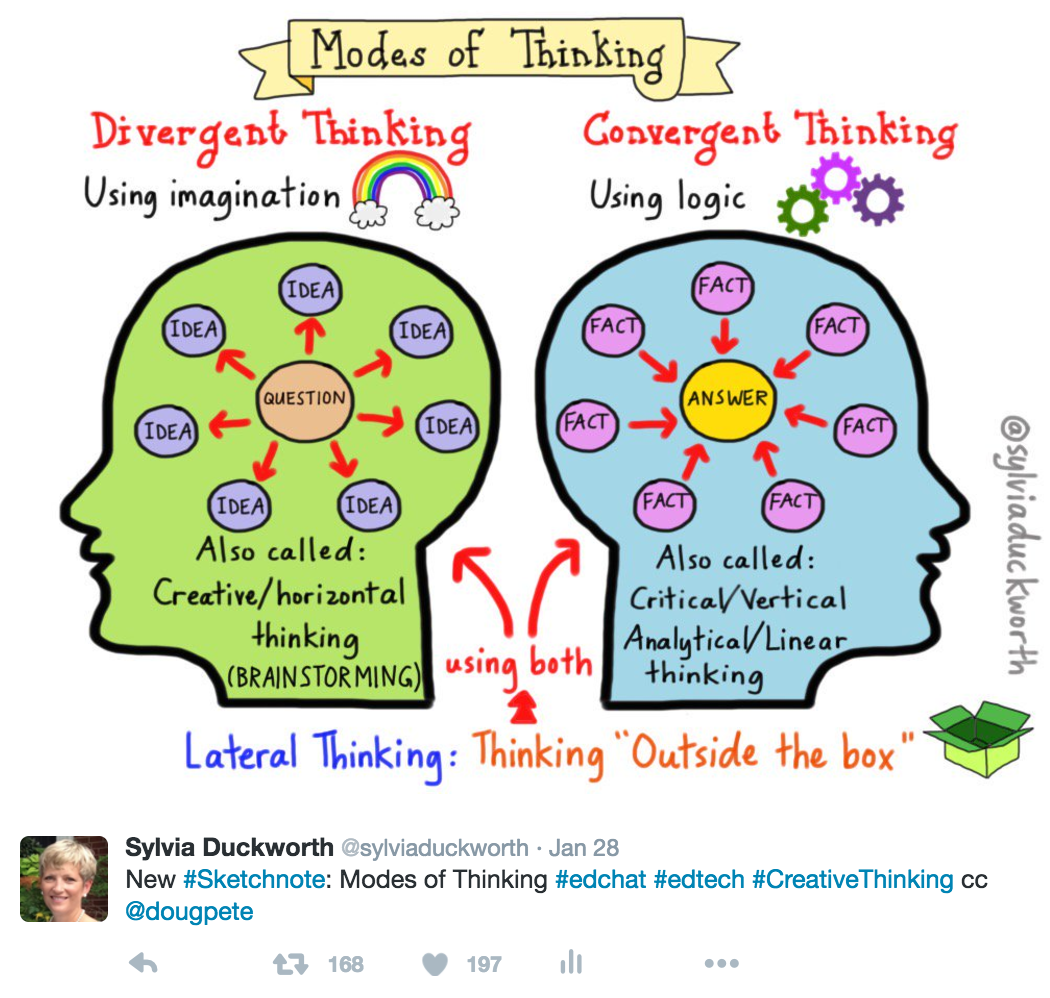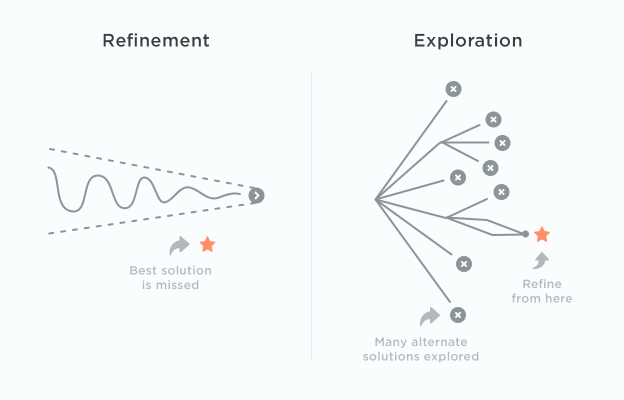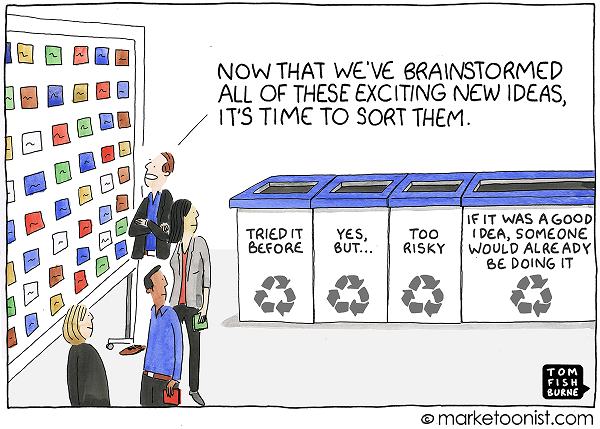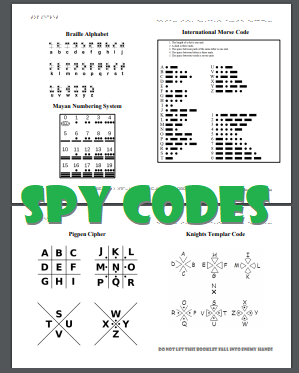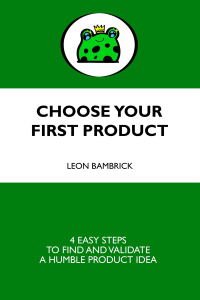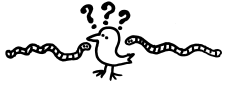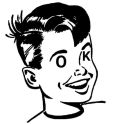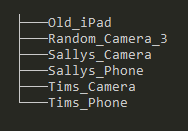Personal productivity is one of those things you work at every day of your life. A forever project. Right now, I've got a lot of different "systems" that work together and I'm pretty happy with some of it, so that's a nice change.
I just want to write it down and share it. There might be something you can take away from it. Or something you can add or replace and tell me about. It's very personal and I don't expect this to be completely useful to anyone. I am very interested in how you get things done.
Below is a list of the different systems, followed by a brief description of what they each do. But before getting into the systems, I want to talk about two critical concepts: Commitments and Habits.
Any time you decide to work on a new project, whether it's with other people, for other people, or for yourself, there is more work involved than you can readily see. This is the "total commitment" of the project. Over days and weeks and months and years, the project will chew up a bunch of hours. And you always have a limited number of hours.
Hence there are only so many commitments you can take on. For any project you need to decide if you're committed or not, considering the "total commitment". And the best answer is "not." You can quickly say "I can't commit to this."
When you hear about a new television series, you can think about the total commitment and say, "I don't have room for that television series right now." And that's a really liberating thing to say!
When people are super busy I think that really they're over-committed. You can't please everyone. But you can displease everyone. I'm not saying this to insult you: I point the finger of blame at myself first of all.
The other concept is "Habits". Charles Duhigg's book on "the Power of Habits" is excellent. You need to develop good habits if you want to be productive.
Here are the systems that I use habitually:
overdrive/libby/borrowbox
I get free audiobooks from the library via these apps (OverDrive, Libby, and Borrowbox) that integrate with many libraries, including my own mega local library complex (Brisbane City Council Library). (Brisbane is a massive local government, with an excellent library service; use it, people!)
Most of the time when I'm out walking (I consistently meet my daily step goals... I'm still committed, yay!) I listen to audiobooks at 1.5 or 1.75 times normal speed, with frequent pauses for "thinking". (Thinking pauses! Use them!)
A recent addition is that I try to listen to each non-fiction book a second time.
"The reading of a single text twice is more proftable than reading two different things once (provided of course that said text has some depth of content)"
—Nassim Nicholas Taleb: Skin in the Game
The first time is entertainment. The second time is to make the information really soak in. The second time around I listen faster, at up to 2.5 times normal speed. It really flows. (There was a study that listening to audio at faster speeds is good for depression. It might be bad for mania though, so be careful with this power.)
I find that listening to audiobooks has really improved my skills at "performing" a book out loud to my kids at night, instead of just "reading" it. Every character can be unique, and there's no such thing as "over-acting". Audiobooks also give me deep immersion in different accents, which carries over into performing books for the kids.
pocket + kobo
When I see an interesting long-form article online I save it using the pocket extension, which I've installed both in my desktop browser and on my phone. I also use this extension when I'm researching a topic. I try to save a broad swathe of articles I can read all at once.
This way the article will be available (in a readable form) when I open my Kobo ereader at night. Kobo has great pocket integration.
I mark an article as a "favorite" to indicate I've read it completely. I wish there was a better way to indicate things about an article and to take notes or store snippets directly in the ereader. I'd pay a small fistful of coin for this ability.
k2pdfopt
If I have a scientific article I want to read later I convert it to a "mobile-reader" pdf using this strange program, k2pdfopt, and then use Calibre library to convert it to epub.
It's difficult to transfer the epub to the Kobo ereader, wirelessly. The simplest way I've found is to turn on the "Calibre content server" on my latop, so I can serve the file out to anyone on my network. Then, from my Kobo, I can browse to it and download the files I want. (I store a "favorite" on my Kobo, that makes it faster to browse to the Calibre content server on my laptop. I think it's hilarious that the 'web browser' feature in the Kobo is buried under "Settings | Beta Features" and introduced with this text: "Take the on-ramp to the information superhighway" like it's 1997)
With a Kindle I believe you can email files directly to the device, using a private email address.
(To investigate further: PDFMunge "Improve PDFs on eBook")
TIL
When I learn things I want to be able to access later, I write them into a markdown file in a repository on my computer. I run a command (via ok) and it's published to the internet, at TIL.secretGeek.net in html, pdf and epub format, thanks to gitbook.
This is a modern take on an ancient practice called the commonplace book or "commonplace".
"Commonplaces" are a way to compile knowledge, usually by writing information into books. Such books are essentially scrapbooks filled with items of every kind: recipes, quotes, letters, poems, tables of weights and measures, proverbs, prayers, legal formulas. Commonplaces are used by readers, writers, students, and scholars as an aid for remembering useful concepts or facts they have learned. Each commonplace book is unique to its creator's particular interests. They became significant in Early Modern Europe.
—Wikipedia
CleverDeck
When I need to memorize a fact, such as the name of my friend's new pet dog, I put it into a spaced repetition app called CleverDeck.
These are different from TIL facts, these are little things I need to be able to instantly recall without looking them up.
Facebook does a good job of remembering birthdays for the people that are on there. But other people I have to remember for myself, so I put them in CleverDeck and find them easy to memorize.
I think I'll start putting a lot more things, including technical things, into CleverDeck.
Here are two lengthy articles on spaced repetition that cover a lot of ground:
devoir
This iphone app, devoir, is the latest addition to my systems.
There are some recurring maintenance tasks I want to remember to do. They're basically "chores". I put them into devoir.
When a task is marked as done in devoir it is immediately set to be redone at a certain distance into the future. For example: wash the car. If I wash the car and tell devoir I've done it, it will disappear, only to re-appear in 6 weeks. It's very easy to change the frequency of any task or add a new task.
At first, I had only a few things in devoir. But now it has grown to effectively manage more and more of these Sisyphean chores. And since devoir is the only thing that knows when (for example) I last had my annual home pest inspection, there is a "lock-in" with this product.
Some recurring tasks I don't have to remember because the task will remind me. For example, dentists are not shy about reminding you to come in for an appointment. And each time I get my haircut I book in the next appointment right away (and add it to my calendar, see next item).
Amy Hoy's recently launched "pep" product may be a more powerful way to manage recurring tasks. I haven't looked into it. But her design work is out of this world, so I think it would be money well spent.
calendar reminders
How many calendars do you look after?
I've got my main calendar on my phone. And an analog family calendar my wife looks after on the wall of her study. There's my personal work calendar in outlook. And my teamwork calendar in Outlook/SharePoint. Sometimes I'm on projects that have their own calendars.
journal.md
I have a journal file that I use for processing what I'm doing. I press Ctrl-D to insert a timestamp.
alarms
I have alarms set at different times for every day of the week. I choose distinct ring tones for each type of reminder, to try and create pavlovian responses. I hear one alarm it means "gently start to awaken from your slumber". Another sound means "get the fuck out of bed, dipshit."
markjump / j now
I use the command line for all my computer work. Using markjump I can jump to any of my projects with the alias "j".
For example, to work on "Choose Your First Product" (the book) I type j yfp. To work on the website "YourFirstProduct.com" I type j yfp.com.
There is always a bookmark called now which I can jump to with j now which is the current project I am committed to working on.
.ok
Each project I work in has a .ok file (a little text file) that I can instantly peruse or execute.
As soon as I jump into a project, the .ok file is listed. It shows me a bunch of handy one-line commands for that project, with a number next to each one. I press ok 1 to run the first command, and so on.
I edit the .ok file with n .ok (because I have a function called n that opens a file or series of files in my text editor.)
wiki
There are some things I learn about that I find fascinating. I put those into the wiki at wiki.secretgeek.net, not into the other systems.
And other things become blog posts, or book ideas, or paintings or drawings or stupid tweets etc. Everything ends up somewhere.
Music
As previously discussed I use "deep focus" playlists to help me get and stay "in the zone."
Passwords
Passwords of course go into a password manager. I use PasswordSafe, aka PwSafe.
Weekly Email
But the best new thing that's helping me be productive, is the weekly email I get from Doctor Richard Mason. It's not a mailing list email, it's a personal email.
Talking to Doctor Richard we found we were both letting our side-businesses flounder with important tasks left undone for too long. There were easy tasks that we were simply not moving ahead with.
Now he sends me an email each week. He tells me what he's planning to do on his personal business projects. And tells me what he got done. I see him making steady gains. It's wonderful to witness!
Then I reply and say what I'm planning to do and what I got done. Things I could've put off indefinitely are getting moved along. It feels good.
It's a bit like a daily standup, but at a different pace, and more deliberate, less coerced.
Dread Task
Sometimes there is a dread task that I struggle with. These are often small, sometimes vague. They usually involve contacting a stranger or a person who has the whammy on me. Sometimes they are weird technical bugs that I can't resolve or reproduce.
As soon as I notice a task like this, I tell my brother about it. He doesn't need to tell me to do the task or anything. His role is just to acknowledge that I've said it. The reply "ACK" is sufficient. If he has a similar task, he can let me know about it. I try not to offer solutions unless he explicitly asks for them. Just an "ACK".
Having him there to hear about my dread task is really useful. It's a very trusted position. Thank you, John.
That's about it for the systems I use today. How bout you?
Here's some of the many many systems I've used previously:
- TiddlyWiki
- Trello
- OneNote
- Todo.txt
- Ta-da list
- Google Calendar
- followupthen
Further Reading
(I finally found the link above, an essay from Simon Harriyott about his systems of organisation. It's from 2014 though, and everything was different in ye olden times.)
Addendum
Screentime feature in iOS 12+ is also helping me out now.
And I'm using an app called "Toned Ear" for learning Relative Pitch (i.e. musical training) in a form of deliberate practice.
For organizing papers/pdfs (which Pocket doesn't handle well) I use zotero ("your personal research assistant").